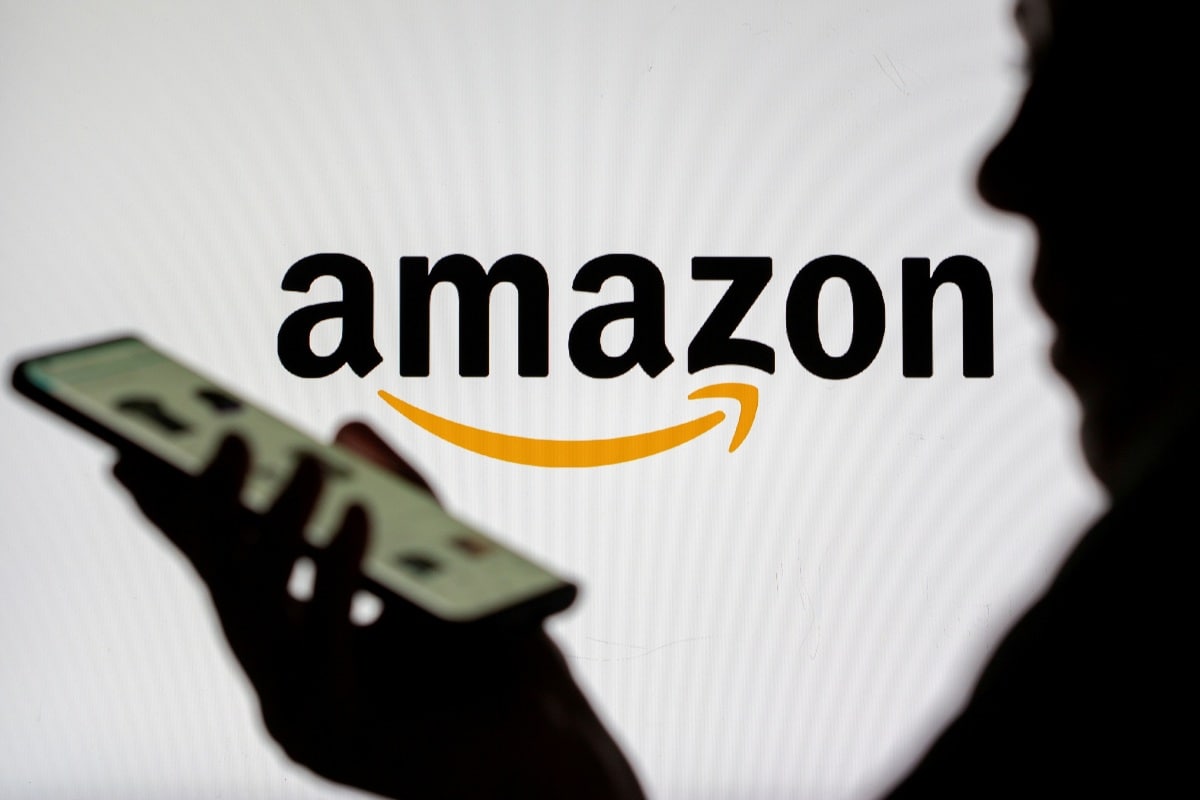How to Pair Noise Smartwatch With iPhone or Android
Source : Gadgets 360
Wearable fitness trackers are a useful way to track fitness and activity levels. Customers have a wide variety of manufacturers to choose from, including the likes of Xiaomi, Fitbit, Amazfit, Honor, and Noise. Unlike most of these brands, Noise offers a handful of apps that work with specific wearables. Once you have the right application, pairing your fitness tracker is very easy. The official apps will also allow you to check your fitness data in an easily accessible format, update the device firmware and perform other functions, depending on the Noise fitness tracker model.
In this article, we’ve included steps to pair Noise wearable fitness trackers and smartwatches with your iPhone or Android smartphone. Keep in mind that you will need the correct app or the pairing will not work, and the battery level will need to be higher than 50 percent, according to the company.
How to connect your Noise fitness tracker to your smartphone using NoiseFit app
These steps work while connecting your Noise ColorFit Brio, Noise Fit Agile, Noise Colorfit Pulse, Noise ColorFit Ultra, Noise Colorfit NAV+, NoiseFit Active wearable fitness trackers with your smartphone.
-
Charge your NoiseFit Core until the battery level is higher than 50 percent.
-
Download the Noise Fit app on your smartphone. The app is available for Android and iOS users.
-
Open the app, grant the necessary permissions and wait for your device to show up.
-
Select an account (Facebook, Google, or email) to log in to the app.
-
Click on the blue Pair Devices button.
-
Tap on the device in the list in the app, then tap on the confirm (tick) button on your watch.
-
Type your information into the app to continue setting up the device.
How to connect your Noise fitness tracker to your smartphone using NoiseFit Apex app
These steps work while connecting your NoiseFit Core with your smartphone.
- Charge your NoiseFit Core until the battery level is higher than 50 percent.
- Turn on Bluetooth and Location on your Android smartphone.
- Download the Noise Fit Apex app on your smartphone. The app is available for Android and iOS users.
- Open the app and select the Device tab at the bottom, then tap on Select Device.
- Pick your device from the list, confirm on your smartwatch to complete the pairing process.
How to connect your Noise fitness tracker to your smartphone using the NoiseFit Peak app
These steps work while connecting your NoiseFit Evolve with your smartphone.
- Charge your NoiseFit Evolve until the battery level is higher than 50 percent.
- Turn on Bluetooth and Location on your Android smartphone.
- Download the Noise Fit Peak app on your smartphone. The app is available for Android and iOS users.
- Go to the Device tab, then select Bind Device, then select your NoiseFit Evolve from the list.
- Scan the QR code from the watch face and confirm to pair your device.
How to connect your Noise fitness tracker to your smartphone using the NoiseFit Sport app
These steps work while connecting Noise ColorFit Pro 2 with your iPhone or Android smartphone.
- Charge your NoiseFit ColorFit Pro 2 until the battery level is higher than 50 percent.
- Turn on Bluetooth and Location on your Android smartphone.
- Download the Noise Fit Sport app on your smartphone. The app is available for Android and iOS users.
- Go to the Device tab, scroll and select Bind Device and select your Noise ColorFit Pro 2 from the list.
- Select ColorFit Pro 2 and confirm.
- Open the app and tap on User and feed in your information to continue setting up the device.
How to connect your Noise fitness tracker to your smartphone using the NoiseFit Track app
These steps work while connecting Noise Qube SpO2 and Noise Colorfit Qube with your iPhone or Android smartphone.
- Charge your Noise Qube SpO2 or Noise Colorfit Qube until the battery level is higher than 50 percent.
- Turn on Bluetooth and Location on your Android smartphone.
- Download the Noise Fit Track app on your smartphone. The app is available for Android and iOS users.
- Complete the initial user setup and type in your information, then grant the required permissions.
- Click on the green To Add button and tap on your Noise Qube SpO2 or Noise Colorfit Qube in the list.
- Update the firmware if one is available, and check the watch display for a Pairing Successful message.
How to connect your Noise fitness tracker to your smartphone using the NoiseFit Assist app
These steps work while connecting Noise Colorfit Pro 3 Assist with your iPhone or Android smartphone.
- Charge your Noise Colorfit Pro 3 Assist until the battery level is higher than 50 percent.
- Turn on Bluetooth and Location on your Android smartphone.
- Download the Noise Fit Assist app on your smartphone. The app is available for Android and iOS users.
- Launch the app and begin the pairing process after granting the required permissions.
- Select the Noise Colorfit Pro 3 Assist from the list of devices and confirm the request on your device.